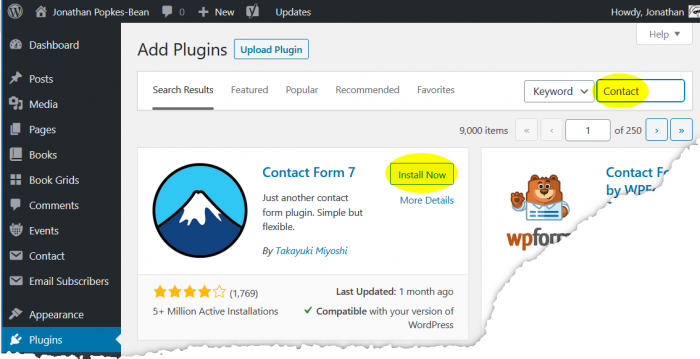Professionals who see clients may want to measure the effectiveness of whatever they’re doing by a quick survey before and/or after each session. If you’re there in person, you can hand them a paper form, but if, as is often the case these days, you’re talking with them by online video, you need a way to do it online. This post shows how to do that on a WordPress site.
A popular type of survey uses multiple questions with a sliding scale that the client can freely mark at any position. Because clients tend to inflate assessment scores when they’re put on the spot, a lot of their answers will cluster around the high end of the scale even on days when, if they answered honestly, they really should mark around 30%. That’s why it makes sense to use an unmarked scale so that you can compare answers for a given client and adjust for their bias to differentiate between a 93% — pretty good result — vs 86% — poor result — and not have them both round off to 9 out of 10.
Here’s what such a quiz might look like online (you can change the wording of the questions however you like):
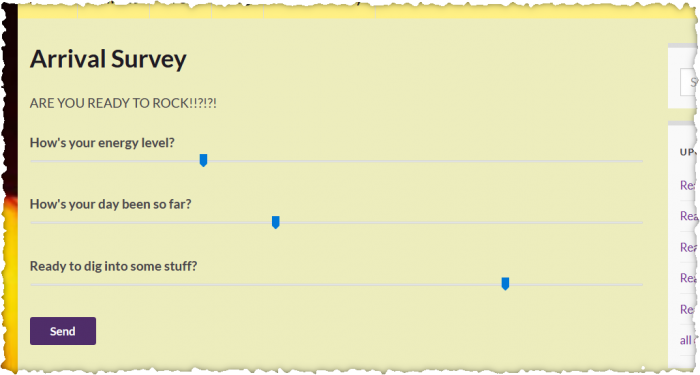

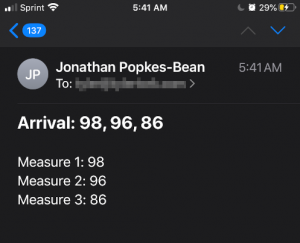
Put this on a page of your site that’s not on the menu, so spammers won’t find it (not that there are any fields on it for them to use). When it’s time for clients to answer the survey, send them a link — for instance, by pasting the link into your online meeting chat. To avoid PII in the message, there’s no field for name or email address — you’d match it to the client by the time it was sent.
To create such a form in WordPress is simple. Here are the steps.
Install Contact Form 7 plugin
 There are probably other plugins you could use for this, but Contact Form 7 is very popular and well supported. If you don’t already have it installed, in your WordPress dashboard navigator, select Plugins > Add New. In the search box, type Contact Form 7 (or just “Contact” — it’s a very popular plugin).
There are probably other plugins you could use for this, but Contact Form 7 is very popular and well supported. If you don’t already have it installed, in your WordPress dashboard navigator, select Plugins > Add New. In the search box, type Contact Form 7 (or just “Contact” — it’s a very popular plugin).
Once you’ve found it, use the Install Now button to add it to your site, then click Activate.
Add a new contact form
This plugin isn’t just for contact forms; you can add any number of forms. Click Contact in the dashboard menu to see the current list, and Add New to create a new one for your clients to fill in at the beginning of a session.
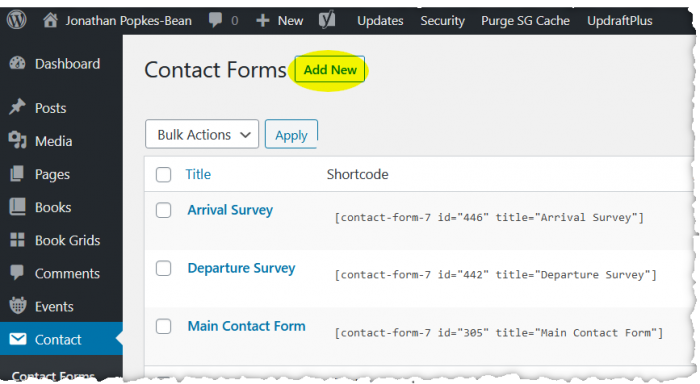
On the editing screen, fill in a title (I used “Arrival Survey” but call it what you like).

The contents of the Form area would be:
<style>.wpcf7-form label { display: block }</style>
<label>How's your energy level?
[range measure1 min:0 max:100]</label>
<label>How's your day been so far?
[range measure2 min:0 max:100]</label>
<label>Ready to dig into some stuff?
[range measure3 min:0 max:100]</label>
[submit "Send"]
Copy the above and paste to your site, replacing the default Form contents. Edit the text after each “label” to the questions you want to ask.
Click Save (but stay on this screen).
Their responses are emailed to you. Use the Mail tab of the contact form editing screen to set up where the mail is sent and what the contents should be. The default field values will usually be okay except for Subject and Message body.
Change Message body to whatever text you want to send, including the expressions [measure1], [measure2], and [measure3], which will be replaced by the numbers corresponding to the slider positions the client selected, in the range 0 to 100.
Change Subject to not contain [your-subject], since there’s no longer a Subject field on the form. If you like, you can also use [measure1], [measure2], and [measure3] here, so you can read the responses without even opening the message.

An idea: change the To field to send email to your text message email address, so you get the survey result as a text message. For instance, if Sprint is your carrier, this would be yourPhoneNumber@messaging.sprintpcs.com.
You may also want to visit the Messages tab and change the texts of messages displayed to the client in different situations. The “thank you” message is the only one they’re likely to ever see, unless you add more fields of your own.
Click Save.
Create a new page and add the contact form to it
In the previous screenshot, there’s a blue banner at the top of the contact form editing area giving the “shortcode” of the contact form. Create a page, and paste this code into the page body at the point where you want the survey to appear. There can also be other text on the page (partially obscured in the example below).

QR Code?
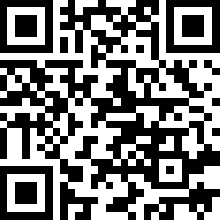
You might decide you like this well enough to use it even if seeing clients in person, as an alternative to a paper form. That’s one of the three or four situations where it actually makes sense to use a QR code. Modern phones are able to scan this code from their Camera application and go to the URL encoded in the dot pattern. This lets the client complete the form on their own phone. Try it yourself with this one if you like — just start to photograph this code with your phone, and you should get an option to go to the sample survey page we’ve been working on in this example.